Overview
Dialogue is a major system that is used to communicate with characters and give player narration into what is happening.
Version 1.0 | Last Updated: 2025-01-15
Dialogue is a major system that is used to communicate with characters and give player narration into what is happening.
MyModName_DialogueName.
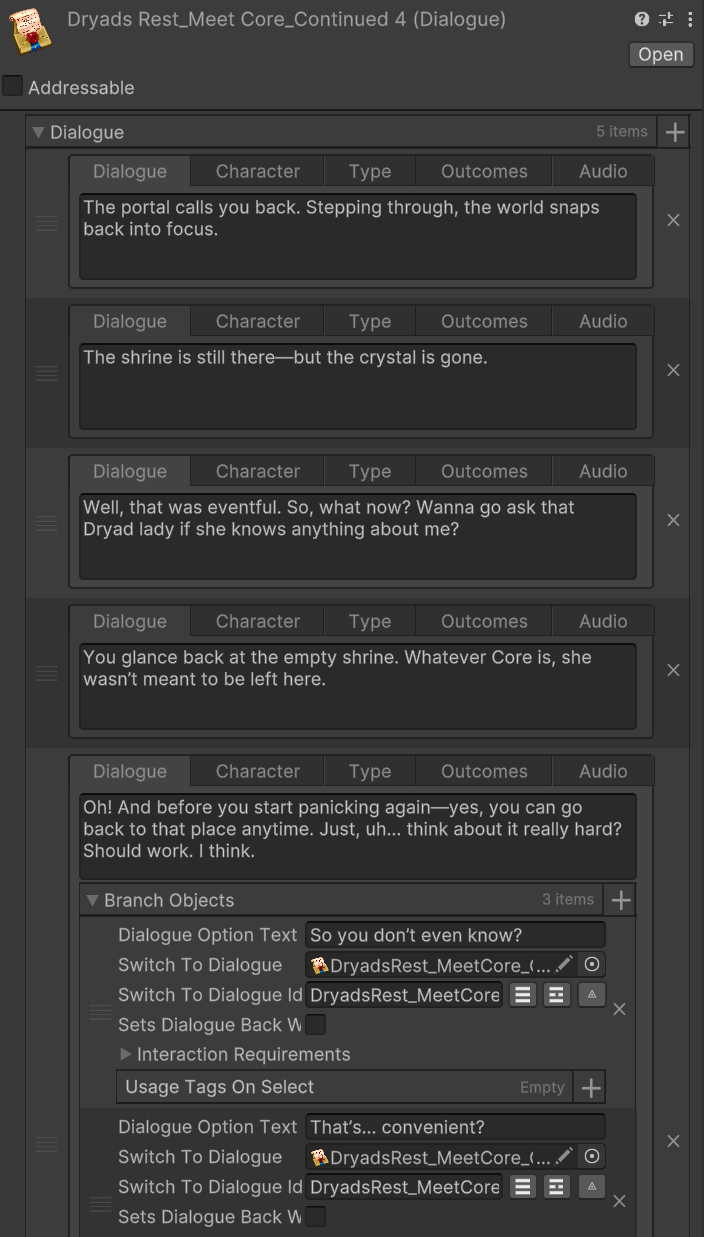
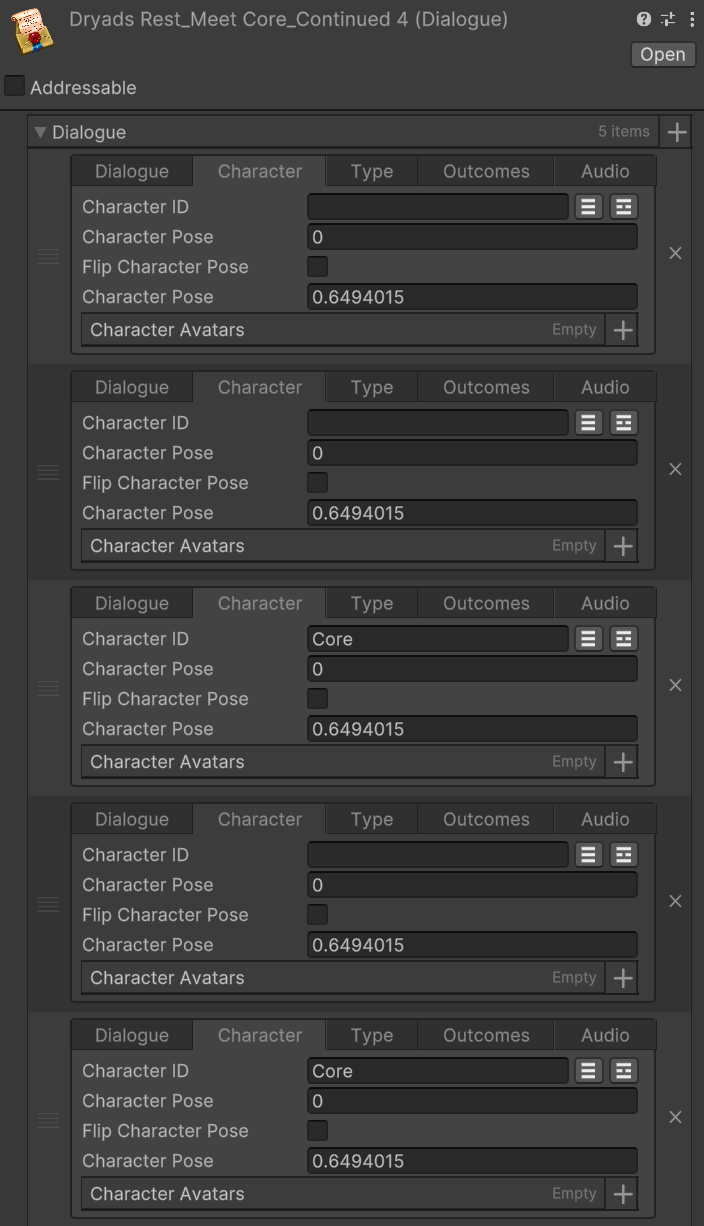
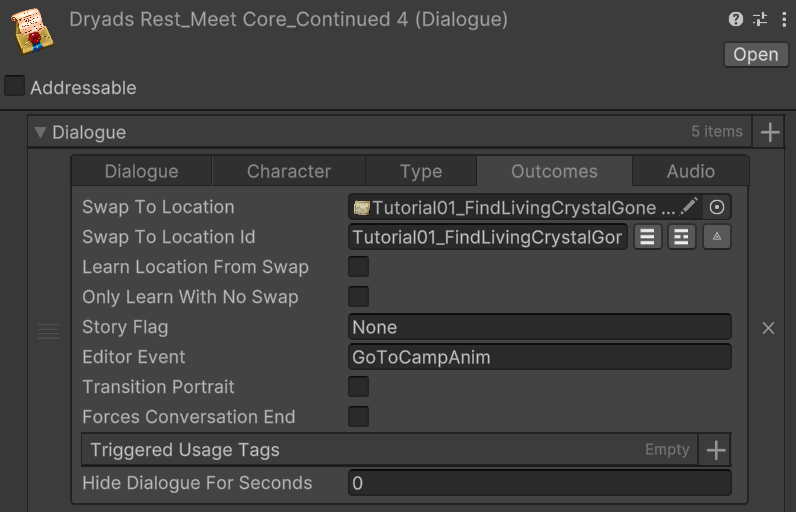
| Tab | Name | Summary |
|---|---|---|
| Dialogue | Dialogue Text |
The text to show within the text field shown in the dialogue box. This can be formatted and animated with markup tags. You can read more about Markup here. |
| Character | Character ID | The ID/name of the character object to use with the dialogue. All characters must have a Character asset created for them, even if they do not use a portrait. |
| Character | Character Pose | The pose to use from the characters list of portraits. 0 would imply you want to use the top-most image in the list on the character, increasing by 1 as you go down the image list. |
| Character | Flip Character Pose | This will reverse the current portrait to be displayed to the screen based on the flag state. Leave unchecked to leave the same as the imported image. |
| Character | Character Portrait Scale | The scale of the character portrait. This lets you get a better control over the scale of what is displaying on screen. |
| Character | Character Avatars |
The avatar system is a little complicated so it has its own documentation page. You can read more about Avatars here. |
| Type | Dialogue Type |
Normal Chat: Just a normal dialogue, nothing out of the ordinary.
Branch: Still acts like a normal dialogue, but will not continue to the next dialogue when finished writing in and will instead show decisions which can be made. Reward: Used for giving rewards like loot, XP, etc. (May be removed and replaced with UsageTags entirely) Give Quest: Used to give a player a quest. (May be removed and replaced with UsageTags entirely) Conditional: Allows you to setup an Interaction Requirement and if it's true or false use a different dialogue for that entry. You can read more about Interaction Requirements here. Encounter: Used to start an Encounter. (May be removed and replaced with UsageTags entirely) |
| Outcomes | Swap To Location ID |
May be removed and done through usage tags instead.
Simply swaps the location to the target ID. |
| Outcomes | Learn Location From Swap |
May be removed and done through usage tags instead.
The player will discover the location if they haven't already discovered it if this is checked. |
| Outcomes | Only Learn With No Swap |
May be removed and done through usage tags instead.
The player will discover the location if they haven't already discovered it if this is checked, but the location will not be swapped to it. |
| Outcomes | Story Flag |
May be removed and done through usage tags instead.
Can be left blank. If filled with data then this will give the player the story flag from this dialogue. |
| Outcomes | Editor Event | Planned to be removed. Editor events are no longer necessary due to new systems taking their place. |
| Outcomes | Forces Conversation End | If this is toggled on then this dialogue will force the dialogue to end. |
| Outcomes | Triggered Usage Tags |
The usage tags to execute when this dialogue is started.
You can read more about Usage Tags here. |
| Outcomes | Hide Dialogue For Seconds | This will hide the dialogue window for the given amount of time. This is useful for playing cinematics or doing something with background overlays. |
| Audio | VA Sound Effect | The ID of the sound effect/VA file you want played for the dialogue (if none, then leave as "DefaultDialogueSound"). |
| Audio | Stop VA On Dialogue Fully Written | This will stop the VA when the dialogue is finished writing if checked on. |
| Name | Summary |
|---|---|
| Transition To After End ID | The dialogue (ID) to begin when this dialogue ends. |
Localization is fully integrated but is a complicated topic. For now we are holding off documenting this system as we may drastically change it, right now it is treated like a tool system and can be used, just expect that it will likely change in the future.